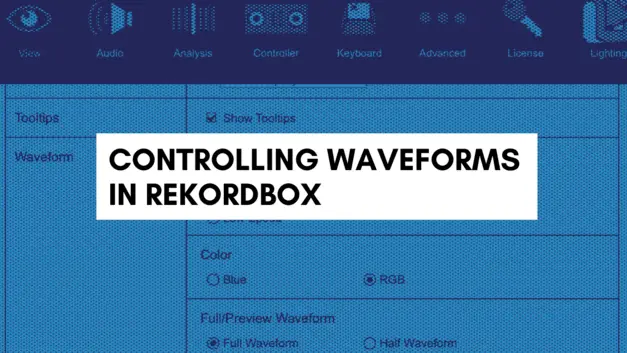
In Rekordbox there’s a lot going on right! If you’re new to it and still getting used to how to control everything, don’t worry it feels like a lot at the time but you will get there.
How to zoom out waveform in Rekordbox?
In Rekordbox, once a track is loaded, next to the wave form there should be a two small magnifying glass icons, one with a plus sign within it and one with a minus sign within it. Plus zooms in, minus zooms out the waveforms. Plus and minus buttons on a keyboard controls on a laptop can achieve the same outcome.
I’ve mentioned above how to do this, now lets show you with some images to help you along the way, plus some other tips to control the waveforms in Rekordbox.
Looking to become better at DJing?
Zoom In & Out
To Zoom In on the waveform of an audio track loaded within Rekordbox, simply click on the plus icon here.
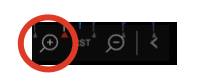
To Zoom Out all you need to do is click on the minus icon opposite to the plus.
With each click the Waveform becomes more focussed and zoomed in on the waveform. The opposite is achieved if you reach point 4 you can then click on minus icon button to get back to the zoom of point 1.

In order to achieve the same outcome above and steer away from using the software to zoom in
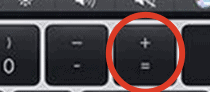
Note: This was achieved in Performance Mode, I’ve checked in Export mode and it’s possible to use the same Zoom buttons on Rekordbox itself, but not the laptop buttons for some reason.
To hide the option of Zoom In and Zoom Out on Rekordbox simply click on the small arrow icon to tuck it away out of sight.
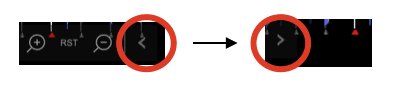
To view it again simply click on the small arrow icon again.
Hide Waveforms
To completely hide the waveforms altogether simply click on space bar on your laptop and the waveforms will not appear, only the audio preview waves will show.
Before & After
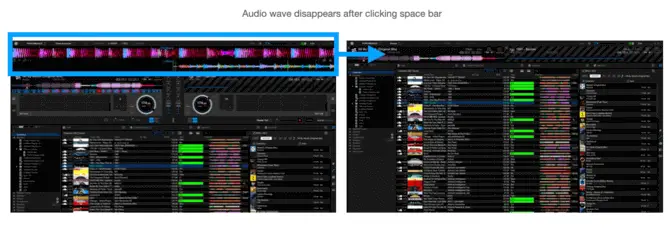
The benefit of this is that the playlist becomes longer and a lot more visible for you to select the next track that you want to DJ with.
Change Waveform Colour
First things first is to hover over ‘Rekordbox’ top left of the screen, click on ‘Preferences’.
Click on the ‘View’ tab seen below in blue (The blue eye icon).
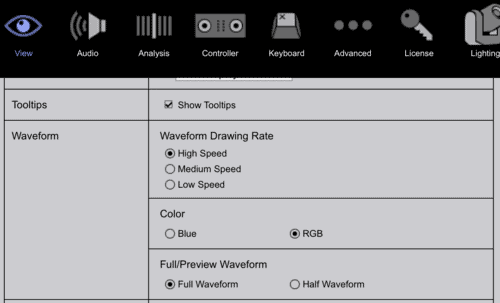
You can see that you can change the colour to ‘Blue’ or ‘RGB’.
I personally prefer ‘RGB’ because it’s easier to see the different sections of the track. See below.

Notice the last box in the preferences table above. What’s interesting here is that you can change the “preview” waveform too, which is featured below the main audio wave. The options for this is to make the waveform ‘Full’ or ‘Half’ which slightly changes the view slightly.
Related Questions
What is performance mode Rekordbox?
When ‘Performance Mode’ is activated on Rekordbox it allows the DJ software to be used with a DJ Controller or Mixer.
